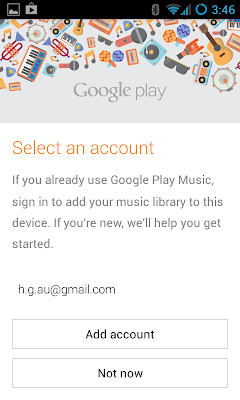- Gigabyte Brix hardware setup.
- Preparing the Windows 7 installer USB boot drive.
- Installing Windows 7 (64 bit).
- Installing the Gigabyte Brix drivers.
BRIX PRODUCT DETAILS
GB-BXBT-2807 (rev. 1.0)
Intel® Celeron Processor N2807 (2 core) running at up to 2.17 GHz
http://www.gigabyte.com/products/product-page.aspx?pid=5038#ov
Officially supported operating systems:
- Windows 7 (64 bit)
- Windows 8 (32/64 bit)
- Windows 8.1 (32/64 bit)
PARTS LIST
- 1 x Gigabyte Brix - GB-BXBT-2807, AUD $165. Purchased here.
- 1 x 2.5" SSD Intel 520 series, 120GB, AUD $79. Purchased here.
- 1 x 4GB memory - SO-DIMM DDR3 1.35V 1600MHz (GEIL) green series, AUD $59. Purchased here.
- 1 x Windows 7 (64 bit) DVD (or ISO file).
Purchased from : PLE Computers, Bentley, WA, Australia.
EQUIPMENT REQUIRED TO SETUP
- 1 x USB hard drive with at least 4GB free (I used an old USB 2.0, powered, 250GB 3.5" Western Digital hard drive), but you can just as easily use a small USB flash drive or a portable 2.5" USB drive.
- 1 x small Philips head screwdriver.
- 1 x desktop PC or laptop running Windows; for setting up the Windows 7 USB boot drive and copying some Brix driver files.
- 1 x monitor, either HDMI or VGA.
- 1 x wired USB Keyboard.
- 1 x wired USB Mouse.
STEP (1) BRIX HARDWARE SETUP
- Take off the bottom panel by unscrewing the 4 black screws.
- Inside the unit, remove the tape holding down the SATA cable.
- Install the low power (1.3V) RAM into the single slot - need to insert it at an angle fist, then push it downwards until it clicks into place.
- From the bottom panel, remove the 2.5" HD cage (mine had two screws, but its meant to have 4) and install the 2.5" SSD into the cage. Connect the SATA cable to the hard disk. There's only one way it can be inserted, so you can't make a mistake. Screw the cage back onto the bottom panel. Replace the bottom panel onto the Brix.
- Connect the power supply to the DC-in port.
- Connect a monitor to either the HDMI or VGA port.
- Connect a wired USB keyboard to the USB 2.0 port.
- Turn on the Brix via the power button on the top.
- Keep pressing the Delete (DEL) key on the keyboard about twice per second until the BIOS screen appears. Use Left/Right arrows to navigate between tabs.
- Confirm that the RAM and SSD have been detected by the BIOS.
- Change the operating system option to Windows 7. Note that the Brix requires the Windows 7 64-bit installer.
- Save and exit the BIOS.
- Switch off the Brix via the power button on the top.
STEP (2) PREPARING THE USB BOOT DRIVE FOR THE WINDOWS 7 INSTALLER
The following steps to be performed on a windows PC or Laptop...
- Ensure you have a Windows 7 (64 bit) install disk ISO file. If you have only the DVD, as I did, you will need to rip it to an ISO file at this point, using the ImgBurn software for example. Leave the ISO filename the same as the disk label (default behaviour). N.B. ImgBurn has a notoriously sneaky installer that will install "conduit" search malware and other crapware if you don't read the installer options properly, and deselect all options apart from the first one, which is ImgBurn itself.
- Download and run Rufus - a utility to help you create a USB boot drive from an ISO. Rufus is a standalone .exe file, no install is needed, which is awesome.
- Connect to the laptop a USB drive with at least 4GB free space that will be formatted (erased).
- If no drives appear at this point, its because Rufus defaults to only displaying USB flash drives. Press Alt-F to have it display all fixed USB drives.
- In Rufus, select the target USB drive and also the source Windows 7 ISO file.
- Select the option "create MBR for BIOS and UEFI computers" and also the NTFS file system. These should be the defaults after selecting the Windows 7 ISO.
- Create the USB boot disk in Rufus. Leave the disk label the same as the original ISO (or DVD).
- After Rufus has finished, disconnect the USB boot drive.
STEP (3) INSTALLING WINDOWS 7 FROM THE USB BOOT DRIVE
- Connect the USB boot drive to a USB 2.0 port on the brix.
- Turn on the Brix via the power button on the top.
- Keep pressing the DEL key on the keyboard about twice a second until the BIOS screen appears.
- In the BIOS boot menu, confirm the USB boot drive is detected. If it is not detected, you may need to boot one more time by powering the brix off then on. I think this is something to do with the USB boot drive not being ready for the BIOS, which boots very quickly. In the BIOS boot menu, press the '+' key to move the USB boot drive to the top position.
- Save and exit the BIOS.
- Go through the Windows 7 setup. You can do this just fine with only a keyboard and no mouse, using TAB, SHIFT-TAB, UP, DOWN, LEFT, RIGHT and ENTER to make selections as required.
- After the Windows 7 installer has finished copying files and is starting the installation it will prompt you to restart the Brix. At this point, you should go into the BIOS and restore the boot setting to boot from the SSD first (not the USB boot drive). Alternatively, you can just turn off the USB boot drive at this point, before the restart occurs.
- Connect a wired USB mouse to the USB 2.0 port vacated by the USB boot drive.
Some commenters below have reported getting an error when trying to install Windows 8 at this point. The message from Windows is something like "windows could not update the computer's boot configuration". As suggested by commenter Tim Bailey, the solution is to update the BIOS to the latest version. You can download the BIOS update tool from the Gigabyte website.
Here is the BIOS download page for the Gigabyte Brix GB-BXBT-2807 model:
http://www.gigabyte.com/products/product-page.aspx?pid=5038&dl=1&RWD=0#bios
From the page above, instructions for updating the BIOS:
For DOS, please type flash.bat in the dos mode.
For Windows, please select folder and type f.bat in the windows command prompt (cmd.exe).
STEP (4) INSTALLING THE BRIX DRIVERS IN WINDOWS 7
After Windows has been installed and booted ok on the Brix, install the following drivers from the driver CD by copying everything on it to a USB thumbdrive on your laptop and then inserting into the blue USB 3.0 port on the side of the Brix.
On the Brix, in Windows:
- WiFi+BT driver - just double click setup.exe to install. This gets WiFi and Bluetooth up and running - you can then connect to the Internet. Requires a reboot after install.
- Graphics - just double click setup.exe to install. Requires a reboot after install.
- USB3 - just double click setup.exe to install. Requires a reboot after install.
- Audio - just double click setup.exe to install. Requires a reboot after install.
- Chipset - just double click setup.exe to install. Requires a reboot after install. A comment by a reader in the comments section below (Warren Rushby, December 10, 2014) indicates that this step was vital for his i3 model, so installing this driver is recommended.
My boot time is 17 seconds from power on to the Windows 7 login screen. Not too bad, helped no doubt primarily by the SSD.
STEP (5) (OPTIONAL) CONNECT A WIRELESS KEYBOARD & MOUSE
- In Windows, replace the wired USB mouse with a wireless USB mouse and wait for Windows to install the driver (takes a minute or two).
- Replace the wired USB keyboard with a wireless USB keyboard and wait for Windows to install the driver (takes a minute or two).
- I noticed a couple of times that the wireless mouse wasn't working. I had to unplug and replug its USB dongle, and that fixed it.
STEP (6) (OPTIONAL) INSTALL SOME WINDOWS SOFTWARE
At this point I installed this software, which I personally find are essential in Windows, although you might have differing opinions on each category. All are free.
- Browser: Run Internet Explorer to download and install Firefox. Then I remove the Internet Explorer links on the task bar and desktop.
- Anti-virus: Microsoft Security Essentials. Nothing fancy but gets the job done.
- Flash: Adobe Flash Player. Be sure to deselect the McAfee A/V installer option. I really hate installing Adobe software onto a new PC. My only reason for doing it is for the many websites that still rely on flash.
- Media player: VLC Media Player. Then I remove the Windows Media player link on the task bar.
- Editor: Notepad++. An excellent replacement for Notepad which supports probably every known programming language, including Golang.
Small snippet of trivia to finish with ... the Gigabyte Brix was named after Colin Brix, who is a marketing director at Gigabyte's Motherboard Business Unit.
Follow @dodgy_coder on Twitter